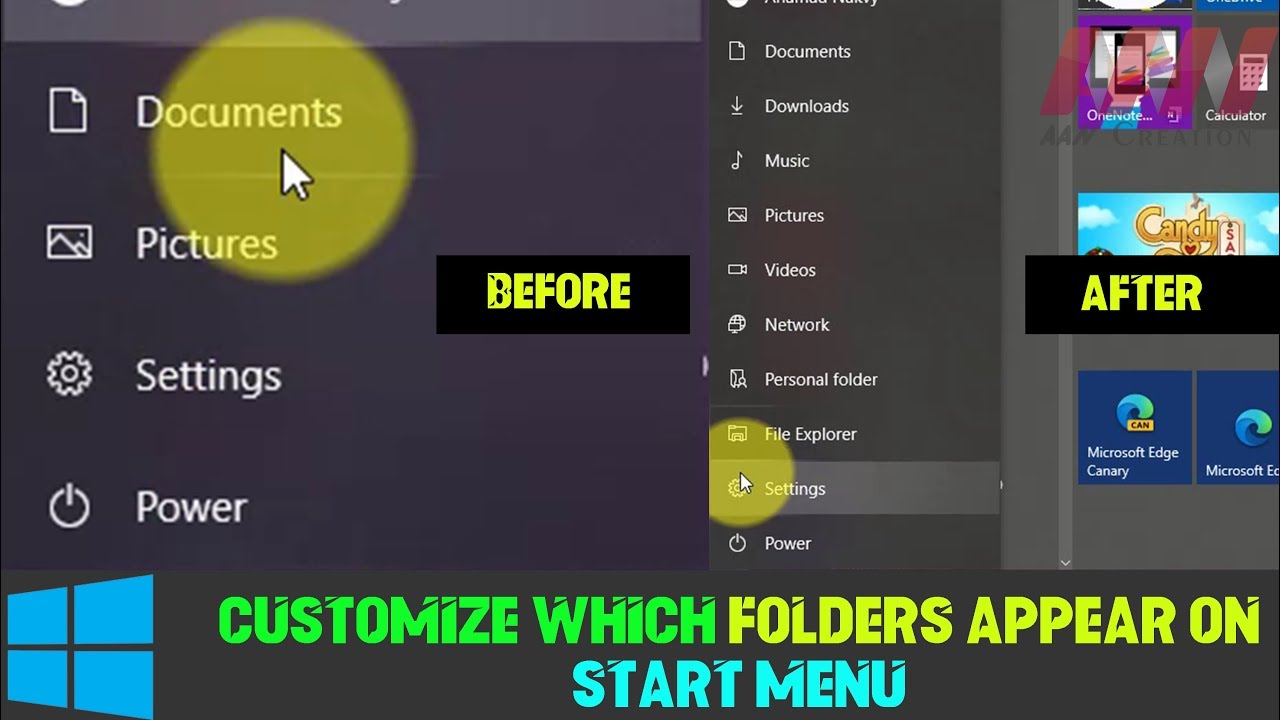 Windows 10, the Start menu has been redesigned and now it features a section with Live Tiles, a list of all your apps, and a left rail that includes by default the power options, quick access to the Settings app, and user profile menu.
Windows 10, the Start menu has been redesigned and now it features a section with Live Tiles, a list of all your apps, and a left rail that includes by default the power options, quick access to the Settings app, and user profile menu. However, you’re not limited to those default options in the left rail. In fact, you can add and remove the items (folders) that appear on the Start menu. For example, you can add quick access to different folders, including Documents, Downloads, File Explorer, Network, and more.
In this video, you’ll learn the steps to choose which folders appear on Start on your Windows 10.
to pick which folders appear on Start.
01. Open Settings.
02. Click on Personalization.
03. Click on Start.
04. Click on the Choose which folders appear on the Start link.
05. Toggle the switch to add or remove quick access to different system folders, including File Explorer, Settings, Documents, Downloads, Music, Pictures, Videos, HomeGroup, Network, and Personal folder.
Once you completed the steps, open the Start menu to see the folders in the left rail. You can also click the menu button in the top-left to see their names.
More Windows Tips:
MAKE DONATE:
Facebook:
AAN Website:
Twitter:
AAN Channels
AAN Game:
AAN:

0 Comments